视图:实现多个视图切换
在日常项目开发中,我们可能会遇到当前视图是个表格,通过某个操作按钮将它变成卡片的形式. 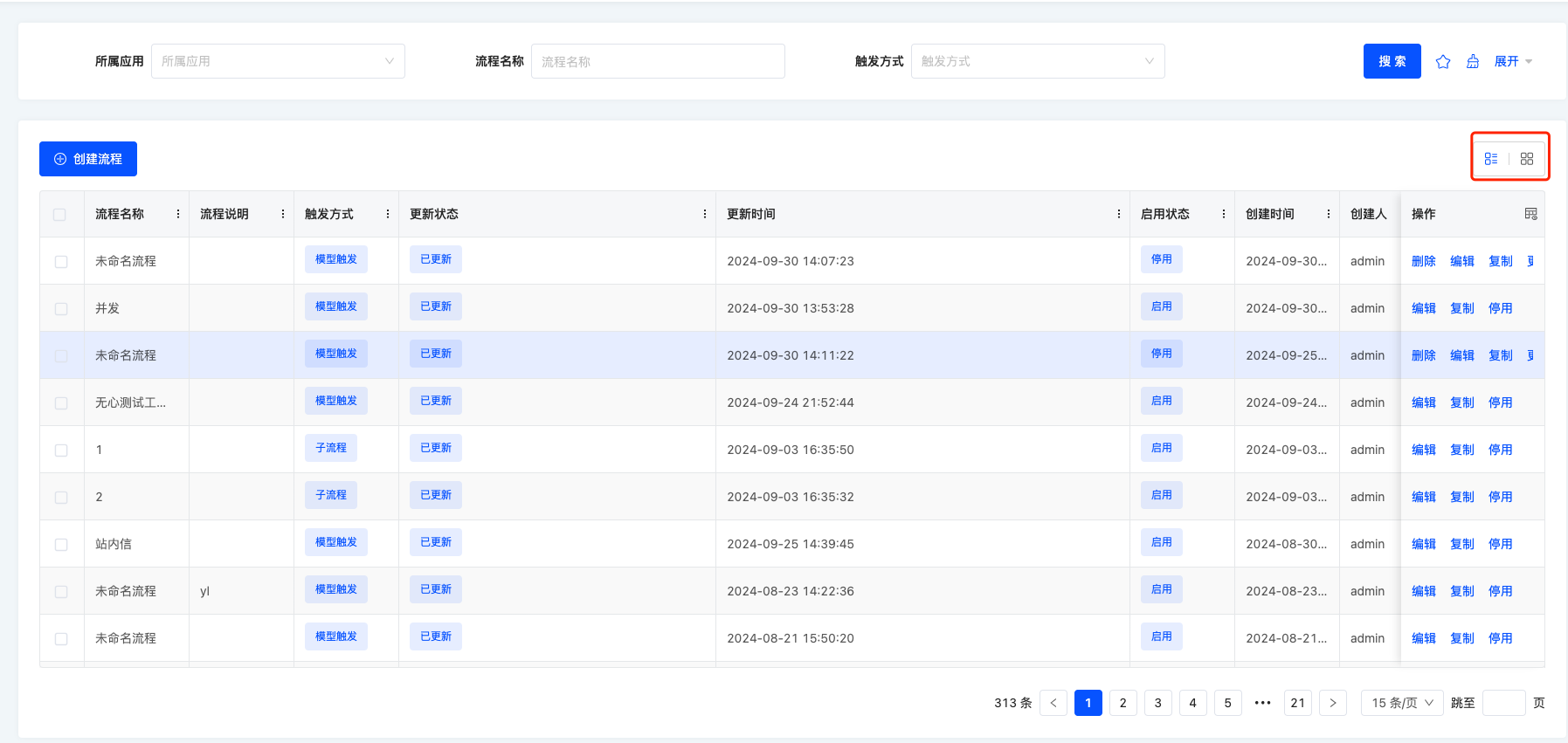

本文将引领大家实现该项功能。从上述两张图片不难看出,无论是表格还是卡片,均处于当前视图范围之内。因此,我们需要一个视图容器来对表格与卡片进行封装。鉴于表格可采用平台默认的表格渲染方式,我们仅需针对卡片进行自定义设置。 我们以资源模块下的国家菜单为例来实现此功能,对应的 URL 如下:
http://localhost:8080/page;module=resource;viewType=TABLE;model=resource.ResourceCountry;action=resource%23%E5%9B%BD%E5%AE%B6;scene=resource%23%E5%9B%BD%E5%AE%B6;target=OPEN_WINDOW;menu=%7B%22selectedKeys%22:%5B%22%E5%9B%BD%E5%AE%B6%22%5D,%22openKeys%22:%5B%22%E5%9C%B0%E5%9D%80%E5%BA%93%22,%22%E5%9C%B0%E5%8C%BA%22%5D%7D一、源码下载
二、创建外层的视图容器
刚刚我们讲过,不管是表格还是卡片,它都在当前的视图里面,所以我们需要写一个视图容器来包裹它们,并且对应的容器里面允许拆入表格跟卡片,我们先创建TableWithCardViewWidget.ts
// TableWithCardViewWidget.ts
import { BaseElementWidget, SPI, Widget } from '@oinone/kunlun-dependencies';
import TableWithCardView from './TableWithCardView.vue';
enum ListViewType {
TABLE = 'table',
CARD = 'card'
}
@SPI.ClassFactory(
BaseElementWidget.Token({
widget: 'TableWithCardViewWidget'
})
)
export class TableWithCardViewWidget extends BaseElementWidget {
@Widget.Reactive()
private listViewType: ListViewType = ListViewType.TABLE; // 当前视图展示的类型,是展示卡片还是表格
public initialize(props) {
if (!props.slotNames) {
props.slotNames = ['tableWidget', 'cardWidget'];
}
super.initialize(props);
this.setComponent(TableWithCardView);
return this;
}
}在TableWithCardViewWidget中的initialize函数中,我们定义了两个插槽: tableWidget、cardWidget,所以需要在对应的 vue 文件里面里接收这两个插槽
<template>
<div class="list-view-wrapper">
<!-- 表格插槽 -->
<div style="height: 100%" v-if="listViewType === 'table'">
<slot name="tableWidget" />
</div>
<!-- 卡片插槽 -->
<div v-if="listViewType === 'card'">
<slot name="cardWidget"></slot>
</div>
</div>
</template>
<script lang="ts">
import { defineComponent } from 'vue';
export default defineComponent({
props: ['listViewType', 'onChangeViewType'],
inheritAttrs: false,
setup(props, context) {
const onChangeViewType = (listViewType) => {
props.onChangeViewType(listViewType);
};
}
});
</script>这样一来,我们就定义好了视图容器,接下来就是通过自定义 layout 的方式注册该容器
三、layout注册
import { registerLayout, ViewType } from '@kunlun/dependencies';
registerLayout(
`<view type="TABLE">
<pack widget="group">
<view type="SEARCH">
<element widget="search" cols="4" slot="search"/>
</view>
</pack>
<pack widget="group" slot="tableGroup" style="position: relative">
<element widget="actionBar" slot="actionBar" slotSupport="action">
<xslot name="actions" slotSupport="action" />
</element>
<element widget="TableWithCardViewWidget">
<template slot="tableWidget">
<element widget="table" slot="table" datasource-provider="true">
<element widget="expandColumn" slot="expandRow" />
<xslot name="fields" />
<element widget="rowActions" slot="rowActions" />
</element>
</template>
<template slot="cardWidget">
<element widget="CardListViewWidget" datasource-provider="true" />
</template>
</element>
</pack>
</view>
`,
{
moduleName: 'resource.ResourceCountry',
actionName: 'resource#国家',
viewType: ViewType.Table
}
);这个 layout 是基于平台默认的 table layout 改造的,大家可以看到
<element widget="TableWithCardViewWidget">
<template slot="tableWidget">
...
</template>
<template slot="cardWidget">
...
</template>
</element>这段模版是将自定义的视图容器TableWithCardViewWidget注册进去,并且有两个 template, 每个template 里面的 slot 属性其实就是在TableWithCardViewWidget中的initialize函数定义的两个插槽: tableWidget、cardWidget,这两个名字要对应上。
<template slot="tableWidget">
<element widget="table" slot="table" datasource-provider="true">
<element widget="expandColumn" slot="expandRow" />
<xslot name="fields" />
<element widget="rowActions" slot="rowActions" />
</element>
</template>第一个 slot 是 tableWidget,内部是默认的表格 layout,所以在运行时的时候,会渲染平台默认的表格组件
<template slot="cardWidget">
<element widget="CardListViewWidget" datasource-provider="true" />
</template>第二个 slot 是 cardWidget,里面渲染的是 CardListViewWidget, 所以这个时候我们需要按照自定义视图的方式自定义CardListViewWidget即可。
四、自定义卡片
// CardListViewWidget.ts
import {
ActiveRecord,
BaseElementListViewWidget,
BaseElementWidget,
Condition,
DEFAULT_TRUE_CONDITION,
ISort,
Pagination,
QueryContext,
queryPage,
QueryVariables,
SPI,
Widget
} from '@oinone/kunlun-dependencies';
import cardList from './card-list.vue';
@SPI.ClassFactory(
BaseElementWidget.Token({
widget: 'CardListViewWidget'
})
)
export class CardListWidget extends BaseElementListViewWidget {
public initialize(props) {
super.initialize(props);
this.setComponent(cardList);
this.viewModel = props.model as string;
return this;
}
@Widget.Reactive()
public viewModel: string = '';
@Widget.Reactive()
public condition: string = '';
@Widget.Reactive()
public setCondition() {
this.condition === '1==1' ? (this.condition = '2==2') : (this.condition = '1==1');
}
public async queryPage<T = ActiveRecord>(
condition: Condition,
pagination: Pagination,
sort: ISort[],
variables: QueryVariables,
context: QueryContext
): Promise<any> {
const model = this.metadataRuntimeContext.model;
this.loading = true;
const result = await queryPage(
model.model,
{
currentPage: pagination.current,
pageSize: this.showPagination ? pagination.pageSize : -1,
sort,
condition: condition.toString() === DEFAULT_TRUE_CONDITION ? '' : condition
},
undefined,
variables,
{
maxDepth: 0
}
);
this.loading = false;
return result;
}
}<template>
<div v-if="showDataSource && showDataSource.length">
<div v-for="data in showDataSource" :key="data.id">
{{ data.id }}
</div>
</div>
<div v-else>暂无数据</div>
</template>
<script lang="ts">
import { defineComponent, onMounted, ref, watch } from 'vue';
export default defineComponent({
mixins: [ManualWidget],
props: {
viewModel: {
type: String,
default: ''
},
loading: {
type: Boolean,
default: false
},
pagination: {
type: Object
},
showDataSource: {
type: Array
},
refreshProcess: {
type: Function
},
onPaginationChange: {
type: Function
}
},
components: { OioPagination, OioSpin },
setup(props) {
return {};
}
});
</script>当卡片对应的 widget 写完后,我们还需要一个切换卡片跟表格的功能。
五、视图类型切换
我们只需要在TableWithCardViewWidget对应的 vue 里面添加切换视图类型的功能就行了。
<template>
<div class="list-view-wrapper">
<!-- 切换视图类型 -->
<button @click="onChangeViewType(listViewType === 'table' ? 'card' : 'table')">
{{ listViewType === 'table' ? '切换成卡片' : '切换成表格' }}
</button>
<!-- 表格插槽 -->
<div style="height: 100%" v-if="listViewType === 'table'">
<slot name="tableWidget" />
</div>
<!-- 卡片插槽 -->
<div v-if="listViewType === 'card'">
<slot name="cardWidget"></slot>
</div>
</div>
</template>
<script lang="ts">
import { defineComponent } from 'vue';
export default defineComponent({
props: ['listViewType', 'onChangeViewType'],
inheritAttrs: false,
setup(props, context) {
const onChangeViewType = (listViewType) => {
props.onChangeViewType(listViewType);
};
}
});
</script>最后在TableWithCardViewWidget.ts里面写对应的onChangeViewType方法即可。
public resetSearch() {
getRouterInstance()!.push({
segments: [
{
path: 'page',
parameters: {
searchBody: undefined,
currentPage: undefined
},
extra: { preserveParameter: true }
}
]
});
}
@Widget.Method()
public onChangeViewType(viewType: ListViewType, init: boolean): void {
this.listViewType = viewType;
this.reloadDataSource(undefined);
this.reloadActiveRecords(undefined);
// 重置搜索,如果有需要就放开
// this.resetSearch();
if (!init) {
const tableWidget = this.dslSlots?.tableWidget?.widgets?.[0];
if (tableWidget && tableWidget.automatic == null) {
tableWidget.automatic = false;
}
const cardWidget = this.dslSlots?.cardWidget?.widgets?.[0];
if (cardWidget && cardWidget.automatic == null) {
cardWidget.automatic = false;
}
}
}这样一来,我们就完成了所有的功能。